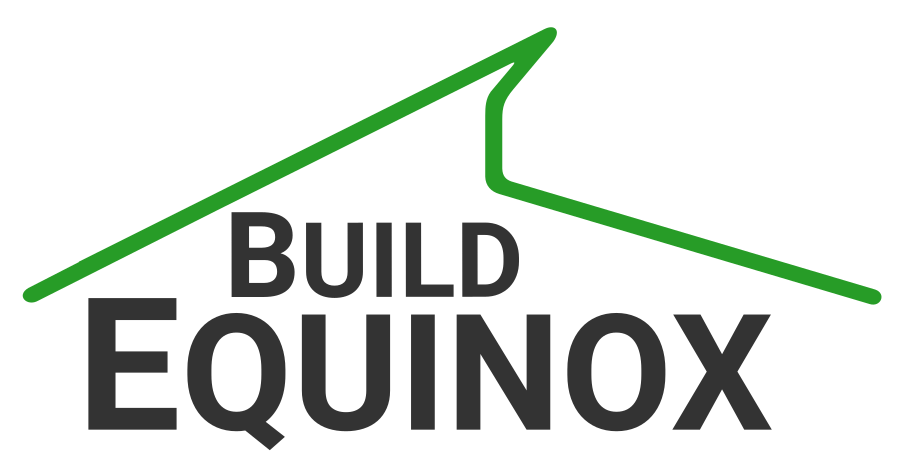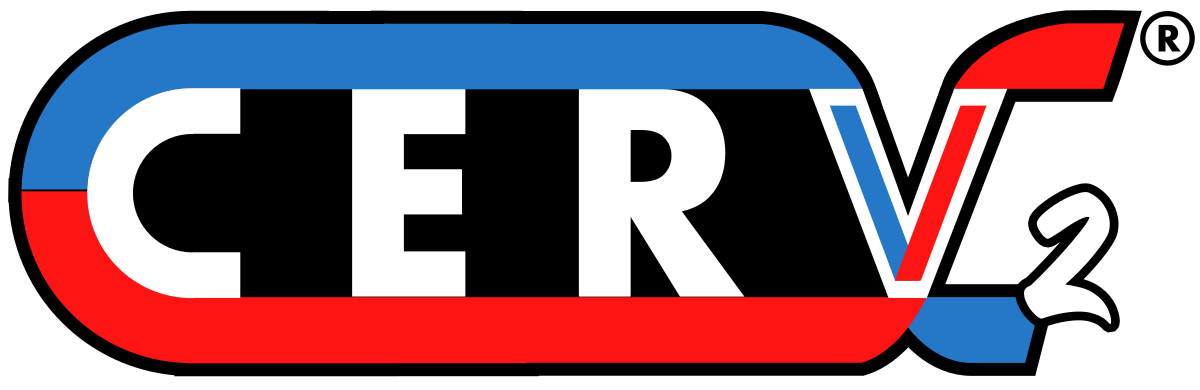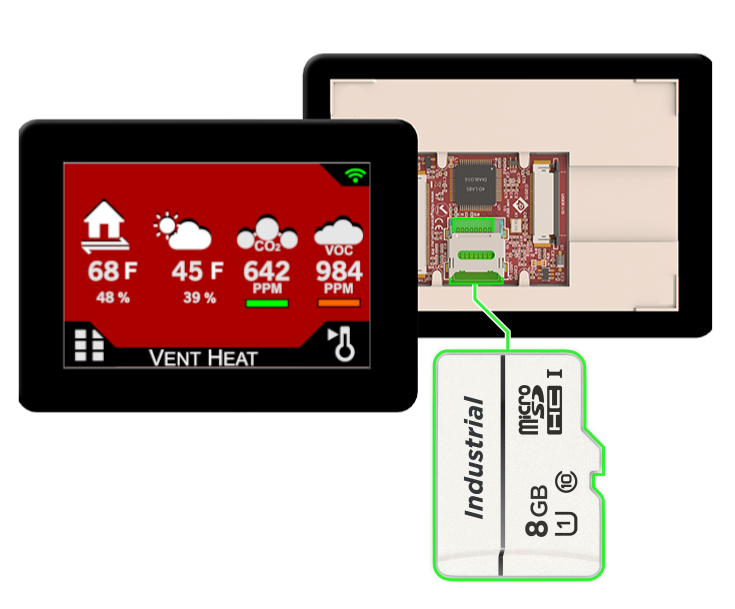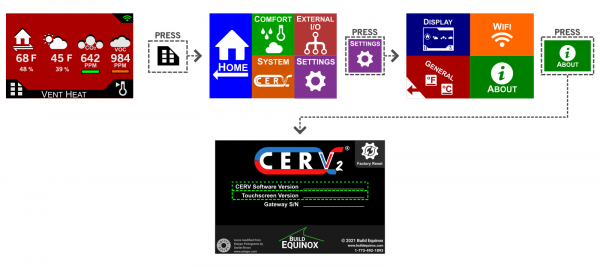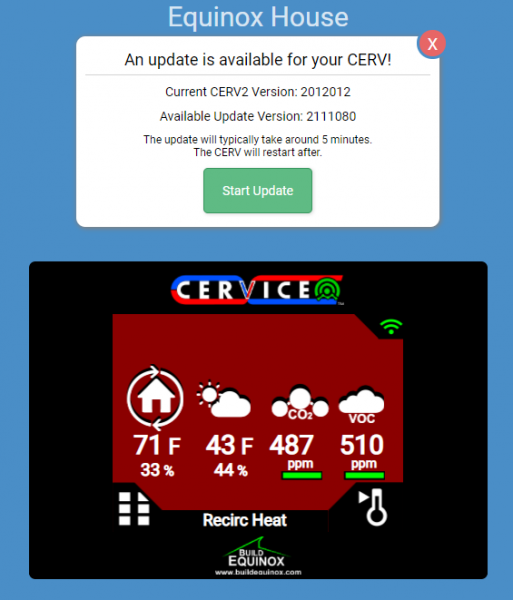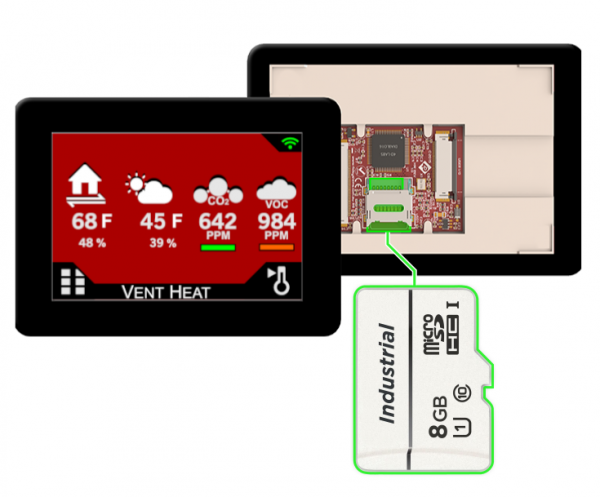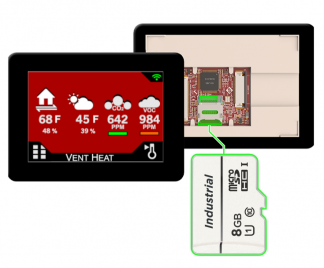Description
Updating the CERV is done in two steps – updating the main system, and updating the touchscreen graphics. The main system is updated over-the-air (the unit must be connected to the internet). The touchscreen is updated through a simple process with the MicroSD card on the back of the CERV’s touchscreen.
If your CERV is already connected online, it may be already updated to the newest system version, and only a touchscreen update is necessary.
Check Your Software Version
On your CERV’s touchscreen controller, follow the steps below to reach the About screen.
The most recent software versions are:
CERV Software Version: 2111080
Touchscreen Version: 2110050
If your CERV Software Version or Touchscreen Version are numerically smaller than the versions listed above, a software update is necessary.
Step 2: Update the Main CERV System
Note: If your CERV is not connected online, follow the CERV-ICE setup guide.
Open the CERV-ICE app, or go to https://www.buildequinox.com/cervice/
If a software update is available for your CERV, you will see the following message:
The software update will typically take around 5 minutes. After the update has completed, the CERV will restart, and you should receive an Update Successful message on CERV-ICE.
If an error occurs with the update process, turn off the CERV’s power switch, wait 5s, then turn back on and attempt the software update again. Additionally, if the CERV is not in a location with a strong WiFi signal, the update may not succeed.
Note: If WiFi is not available, or the signal is poor, the update procedure may be done by connecting the CERV to a phone’s hot-spot.
Step 3: Updating the Touchscreen Interface
The CERV’s touchscreen interface software resides on a MicroSD card housed on the back side of the CERV’s touchscreen. The MicroSD card must be physically removed to perform the update. Two options are available for the update process:
Option A (FREE)
If you have access to a Windows computer and MicroSD card reader, you can simply drag-and-drop the new software files onto the card. The process takes less than 10 minutes.
Instructions for Manually Updating the Touchscreen Controller MicroSD
Option B ($15)
If you do not have the ability to insert the MicroSD card into a Windows computer, a new pre-loaded MicroSD card can be purchased on this page.
Instructions for Installing a New Touchscreen MicroSD Card