Email Recovery Key
>
Type in Key
>
Set New Password
Need to change your password (or forgot)?
No worries! Enter your email below to get started.
No worries! Enter your email below to get started.
We'll send a 6 digit code to your email address to verify your account.
Please check your email for the recovery key, then enter it below.
The recovery key will expire in 1 hour
The recovery key will expire in 1 hour
Loading...
Almost done!
Please enter your new password. It should have:
Please enter your new password. It should have:
- 8-30 characters
- At least one lower-case letter
- At least one upper-case letter
- At least one number
Loading...
Enter Email
>
Enter Verification Key
>
Set Password
This will be quick and painless! Enter your E-mail address to get started creating your account.
We'll send a 6 digit code to your email address to verify your account.
Please check your email for the verification key, then enter it below.
The verification key will expire in 1 hour
The verification key will expire in 1 hour
Loading...
Almost done!
Please enter your desired password. Your password should have:
Please enter your desired password. Your password should have:
- 8-30 characters
- At least one lower-case letter
- At least one upper-case letter
- At least one number
Loading...

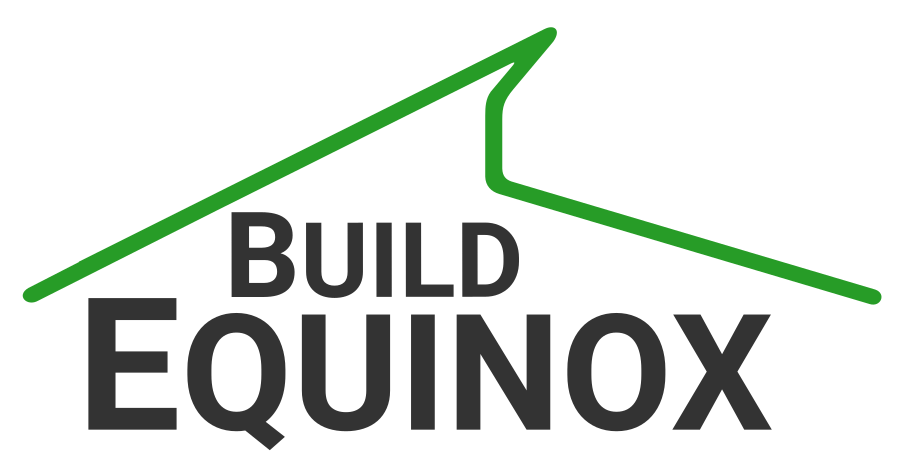 View Privacy Policy
View Privacy Policy